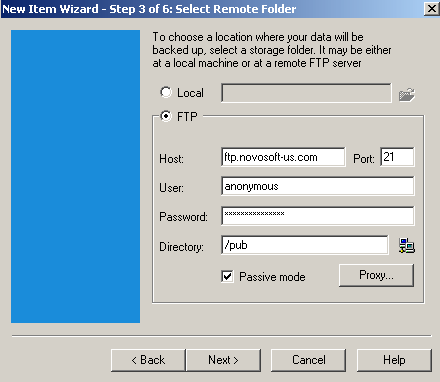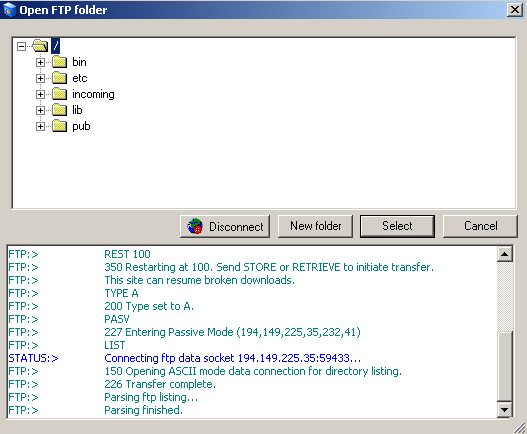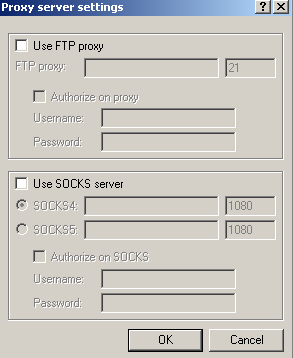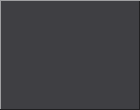

|
New Item Wizard Step 3: Select Remote Folder This window allows you to choose a destination folder where to backup selected files or folders.
Local: If you want to backup files locally (on your computer, any removable media or on the LAN), press
FTP: If you want to backup files remotely (on any FTP server), click the “FTP” button. Host: Type a name of an FTP server you wish to transfer your data to. Port: Enter the port number. Its default value is 21. User: Enter your user name for the host computer. Password: Enter your password for the host computer. Passive mode: In passive mode the connection is established by your computer. This may be necessary due to some firewalls not allowing establishing connection from outside. Directory: Choose a remote directory to backup your data. Click
Press "Connect" button to start a connection. If a connection is established successfully, the list of remote directories will appear in the upper window. Select a directory by left-clicking on it, then press "Select" button.The lower pane of the window shows corresponding FTP log messages.
Proxy...: Press the button to configure your proxy settings. Proxy Server settings dialog will be displayed.
Click "Next" button to continue.
| ||||||||||||||