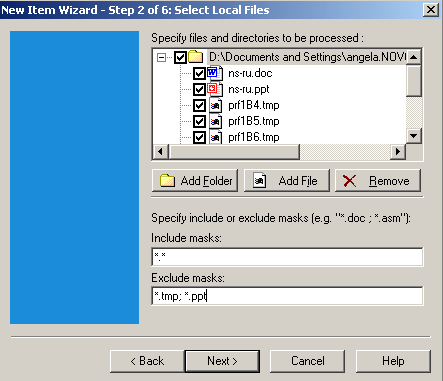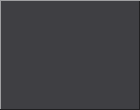

|
New Item Wizard Step 2: Select Local Files This window allows you to define files or folders to backup/synchronize.
Specify files to be processed: To select a folder, click "Add folder" button. "Browse for folder" dialog will be displayed. You can either select an existing folder or create a new one. To select a file, click "Add file" button. The list of selected files and folders will be displayed in the upper box. To remove a file or a folder from the list, select it and click "Remove" button.
Note: If you do not want some files in an original folder to be processed, just remove checkmarks from checkboxes before these files. The files will be displayed in File View with statuses "excluded". Include masks: Specify files types to be included in your Item. Exclude masks: Specify files types to be excluded from your Item. Click "Next" button to continue.
| ||||||||||||||