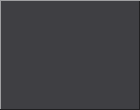|
Handy Backup 3.0 can perform three types of operations - backup, restore and synchronization
Backup is the most frequently used operation type. It is used for saving your important files into another storage location. If some files are corrupted or lost in the original folder, you can easily restore them from corresponding files in a destination folder.
- Many office environments require you to copy files to a network server or a network storage so that the files will get backed up. Many people forget to copy files from their local machine to a server or a network storage. With Handy Backup 3.0 you can automatically copy files from your local workstation to server or network storage.
Handy Backup 3.0 performs two most prevalent backup types:
- Full backup - the program copies all files to a destination folder and later overwrites all files with newer ones;
- Incremental backup - the program performs backup only of those files that have been changed since previous backup; files are compared by date and time of the last change. The advantages of this backup type are quite obvious - less amount of data to operate with, less time is necessary to perform backup operation.
Note: Handy Backup 3.0 performs full backup of your data only once, during the first backup of your data into another location. Then the program will perform only incremental operations, i.e. backup only files that have been changed since previous backup. You can set scheduler to check the data at the set time period or initiate new backup whenever you wish. If during backup the program detects new or revised files, it will rewrite only changed files in a destination folder. So, for performing incremental operations, you should simply use Backup mode.
Restore is used for restoring files from a backup copy. This type is useful if your original data is accidentally lost or corrupted. The files will be replaced with the copies from a storage location.
- If your files were backed up in another location on your computer, e.g. in another hard disk or directory, you can restore them in case of loss, damage or corruption. However, backing up your files on local machine will not allow you to restore them if the whole system crashes.
- If you accidentally lost your backed up files on your computer, with the help of Handy Backup 3.0 you can restore your files from another location - from another machine in the network or from a remote FTP server.
This operation type synchronizes files between original and destination folders. Use this type for synchronizing files between different locations (i.e. home and office). Handy Backup 3.0 performs such operation by creation of identical copy of your data missing on one of the sides. For example, if your data is located on a remote FTP server and you wish to keep the same data on your local machine, Handy Backup 3.0 will create an identical copy of the data from a remote location. If one of two identical files from these different locations has been changed, the program will make them identical any time you wish or automatically, at the set time periods.
- Copying files between work and home computers automatically without necessity to use any storage media. Using Handy Backup 3.0 you can modify files on work computer and they will be synchronized with home computer.
- Keep your laptop synchronized with the desktop. With Handy Backup 3.0 you can copy files between your laptop or notebook computer and your desktop computer keeping all important files updated on both systems.
- Handy Backup 3.0 can also be used to copy files between servers to have synchronized information across the network.
- If you periodically copy files or files bases from one computer to another, you know that if something goes wrong during the copying process you’ll have to start copying all over again. Using Handy Backup 3.0, once you set up source and destination locations, even if there is a problem, you won’t have to start copying all over again. Simply correct the problem and Handy Backup 3.0 will copy only missed or changed files since the last copying operation.
The capability of comparing date-time stamps allows a variety of uses:
- You can synchronize files on two computers, i.e. bring them to the same state. The newer version replaces the older one, and files not existing on one machine are added. Synchronizing can work in only one direction or in both. This is useful e.g. between a notebook and a desktop PC or among network computers. If computers are not connected directly, files can be transferred with the help of a floppy disk.
Note: You should use Backup mode to make files synchronized in one direction only.
|