Handy Backup 3.7 Help : User Interface
Command Line
Handy Backup 3.7 allows you to perform a number of its operations with use of command line interface. In this way you can perform Handy Backup commands without opening the program window.
Handy Backup command line syntax (keys and corresponding Handy Backup actions) is displayed in the following command line Help window:
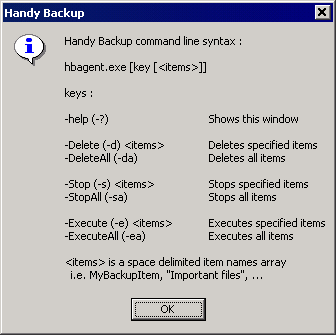
You can use either the full key or its contracted form provided in round brackets (e.g., either "-Delete" or "-d" for deleting items).
-help (-?): shows Help window;
-Delete (-d) <items>: deletes specified items;
-DeleteAll (-da): deletes all items;
-Stop (-s) <items>: stops operations with specified items;
-StopAll (-sa): stops operations with all items;
-Execute (-e) <items>: executes operations with specified items;
-ExecuteAll (-ea): execute operations with all items.
Some examples of command line usage are given below.
- For example, during your workday you need to periodically backup item named "Backup_work_files". Create a shortcut on your desktop to the location of Handy Backup agent file hbagent.exe. Right-click on the shortcut icon to get the menu, select "Properties" option, choose "Shortcut" tab and in the "Target" box type the required command and specify item name ( -e "Backup_work_files"). Press "OK" and close the dialog. Then, every time you need to perform backup of the item, just double-click the shortcut icon.
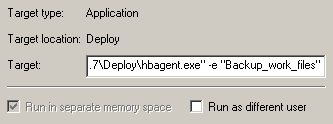
- Also, you can perform required operations through the "Run" command from the Windows "Start" menu. Specify the location of hbagent.exe, then type required command and press "OK".
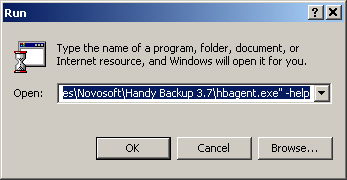
Go to Help Contents



