

 |
 |
|
|
Copyright © 2001-2007 |
Handy Backup 3.7 Help : How To Operate With DataBackup Data : SchedulingYou can set Handy Backup to perform operations (backup, restore, synchronization) at any date and time. 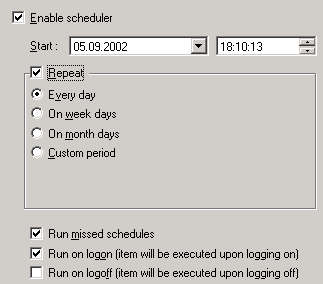 Enable Scheduler:Enables scheduling when checked. If an item is not scheduled, you still can execute it manually at any convenient time. To do this, select an item in the Items View and click
Start: Define date and time when to start operation. Repeat: Set a time period to repeat operation:
Run missed schedules: Use this option if you switch off your computer and can miss a scheduled backup. If this option is checked, the program will detect all missed (scheduled but not executed on time) items and execute them as soon as it can. Run on logon (item will be executed upon logging on): Check if you wish to run this item on logon. Run on logoff (item will be executed upon logging off): Check if you wish to run this item on logoff. |
 |