Handy Backup 3.7 Help : How To Operate With Data
Backup Data : Select Destination
At this step, you need to select a destination folder where the backup copy of your data will be stored. You can choose to backup to a local drive/LAN, an FTP server, or a CDRW device. Note that all external drives (for example, a USB drive) should be specified as local drives (by choosing "Local/LAN" option).
Local/LAN:
Press  button. In “Browse for folder” dialog select a folder or create a new one.
button. In “Browse for folder” dialog select a folder or create a new one.
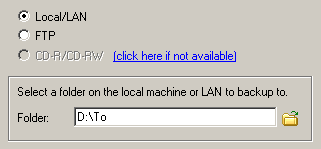
FTP:
If you want to backup files remotely (on an FTP server), click the “FTP” radio button.
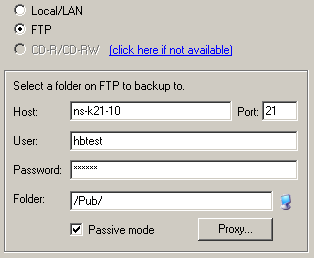
Host: Enter the name of your FTP server.
Port: Enter the port number. Its default value is 21.
User: Enter your FTP user name.
Password: Enter your FTP password.
Passive mode: In passive mode the connection is established by your computer. This may be necessary if firewalls do not allow establishing connection from outside.
Directory: To choose a remote directory where to backup your data, click  button. The "Select FTP folder" window appears.
button. The "Select FTP folder" window appears.
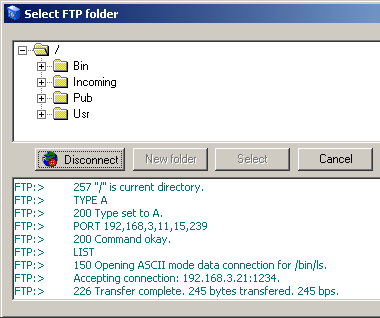
Upon establishing an FTP connection, the list of remote directories will appear in the upper window. Select a directory by left-clicking on it, then press "Select" button. If you want to create a new directory, press the "New folder" button. The lower view of the window shows the FTP session log messages.
Proxy...: Press this button to choose your proxy settings. Proxy server settings dialog will be displayed.
- Use FTP proxy: Check if you use FTP proxy.
- Use SOCKS server: Check if you use SOCKS server.
CD-R/CD-RW:
If you want to backup onto CD(s), press the "CD-R/CD-RW" button
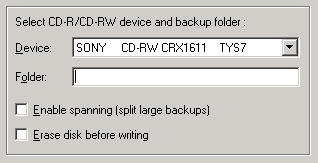
Device: Choose your CD-R/CD-RW device.
Folder: Type the name of folder where to backup your data. Note that the path to this folder should not contain any components ("component\component\...") with names longer than 64 characters, or contain one of the following characters: * ? : ; .
Enable spanning (split large backups): Enables spanning - a procedure of saving backup parts onto several discs if your backup set requires more space than available on a single CD.
Erase disk before writing: Erase a CD-RW disc before writing new backup on it.
If your backup set contains large files with size exceeding free space available on a single disc, the program will split such files into several parts, and some parts of the files will be backed up on other discs. Their names will look like (XXXX)name, where X is a hexadecimal digit.
Press here to continue.
Go to Help Contents



