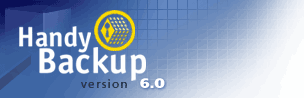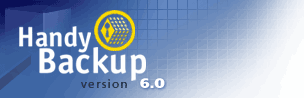Handy Backup 3.9 Help : How To Operate With Data
Backup Data : Advanced Backup Settings
Backup Type:
You can select from the following types of backup:
- Full backup: The program will backup all selected files on every backup operation.
- Incremental backup: The program will backup only the files that have been changed since the last backup operation.
|
Note: that in case of backup onto a CD(s), the program performs only full backup.
|
Delete all files from destination except being backed up (not applicable to single ZIP mode):
Enables to delete all files from the destination folder except ones you are going to backup.
|
Note: Please be careful with this option! Before checking it, make sure that your destination folder does not contain files you do not want to delete! For example, if you choose disk C:\ as your destination location, you may accidentally lost ALL data on this disk.
|
Store backups with timestamps:
Check this option if you want the program to store every backup set in a separate folder, according to date/time of backup operation. On every backup, the program will create a new subfolder in the destination folder, marking it with a timestamp. For example, upon backup operation performed on January 18, 2002, subfolder named 2002_01_18 will be created in a destination folder.
Timestamp accuracy:
Enables to set timestamps format. Timestamp accuracy can be within a month, a day, an hour or a minute. For example, upon backing up your data at 14.46 on January 18, 2002, if you have set "up to minute" timestamp accuracy, the program will create subfolder named 2002_01_18--14_46.
File-specific settings:
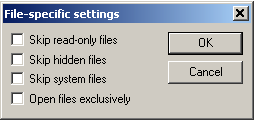
- Skip read only files: The program will ignore read only files or folders.
- Skip hidden files: The program will ignore hidden files.
- Skip system files: The program will ignore system files.
- Open files exclusively: This option allows Handy Backup to open files in such way that another programs will not be able to open them when backup peration is being performed. Files opened by another programs (although having read access) will not be processed.
Press here to continue.
Go to Help Contents