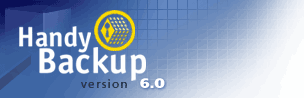

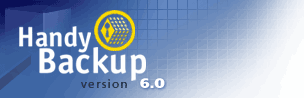 |
 |
|
|
Copyright © 2001-2017 |
Handy Backup 3.9 Help : BasicsBasic ActionsHandy Backup 3.9 performs three types of operations - backup, restore and synchronization. BackupBackup is the most frequently used operation type. It is used for saving your important files into another storage location. If some files are corrupted or lost in the original folder, you can easily restore them from the backup copies. Handy Backup 3.9 allows you to choose between two backup types:
You can select backup type when creating a new item (see Advanced Backup Settings) and it can be changed later, any time you wish, through Backup item properties ("Advanced" tab in Backup Item Properties window). RestoreRestore is used for restoring files from a backup copy in case if original data is accidentally lost or corrupted. It can be also used to restore backed up data to a different location. Handy Backup 3.9 can perform:
You can select a restore type when creating new restore item (see Advanced Restore Settings) and it can be changed later, any time you wish, through Restore item properties (see "Advanced" tab in Restore Item Properties window). The program allows you to select restore location for your files - they can be restored to their original folder or any other folder even located on another machine. Sometimes it is necessary to restore only several files or a single file. Handy Backup 3.9 allows you to perform this through program Files View. Select the required files and choose "Restore" from the right click menu. SynchronizeYou can use this type of operation to synchronize data between different locations (for example, your home and office machine). You can also synchronize data with a remote FTP server. Handy Backup 3.9 performs 3 types of synchronization:
You can select synchronization type when creating a new item (see Advanced Synchronizing Settings) and it can be changed later, any time you wish, through Synchronize item properties ("Advanced" tab in Synchronize Item Properties window). |
 |